Overview
Knot provides an to allow you to interact with and search this documentation via a natural language prompting. This functionality is particularly useful when integrating Knot for the first time via Knot’s development environment. The MCP server (once installed into your coding environment) allows you to work with this documentation via thesearchDocs tool call.
The MCP server for Knot’s API exists at https://docs.knotapi.com/mcp.
Example Prompts
- “How do I integrate the Knot iOS SDK?”
- “How can I get the available merchant list for transaction link?”
- “Tell me how to create a session and what do I do after that?”
Setup
1
Configure the MCP
Option 1
Select your preferred AI tool (e.g. Cursor) from the options menu at the top right of this page to automatically install the Knot MCP server.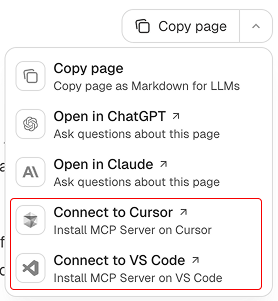
Option 2
Using the Knot MCP server URL (https://docs.knotapi.com/mcp ), follow the instructions from your preferred AI on configuring a new MCP server.2
Begin prompting
Begin asking questions to promp the agent to search this documentation and retrieve answers for you right from our AI-enabled IDE.